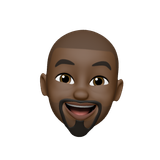From Anywhere, Anytime: Remotely Controlling Your Smart Home Devices

Welcome back to our Home Automation with Raspberry Pi series! In this article, we'll delve into the exciting realm of remote control. Now that you've set up your Raspberry Pi as the central hub, it's time to wield the power of open-source tools and command your smart devices from anywhere in the world.
Step 1: Installing OpenHAB for Device Control
OpenHAB is a versatile open-source home automation platform. Let's get it installed on your Raspberry Pi:
sudo apt install openhab -y
Step 2: Configuring OpenHAB
Access the OpenHAB dashboard through your web browser at http://your_pi_ip_address:8080. Follow the setup wizard to configure your location and preferences. OpenHAB provides a user-friendly interface to manage and control your smart devices.
Step 3: Adding Devices to OpenHAB
Integrate your smart devices into OpenHAB for centralized control. Use the Paper UI or configuration files to add items, defining the devices you want to manage.
Step 4: Remote Access with OpenHAB Cloud
Ensure you can control your devices remotely by setting up OpenHAB Cloud. This allows you to access your smart home dashboard from anywhere with an internet connection.
Step 5: Testing Remote Control
Test the waters by remotely controlling a device through the OpenHAB interface. Whether it's turning off lights or adjusting the thermostat, experience the convenience of managing your smart home from the palm of your hand.
Congratulations! You've successfully unleashed the power of remote control in your smart home using Raspberry Pi and open-source tools. Stay tuned for the next article, where we'll explore the world of automation with Home Assistant.
Enjoy the freedom of managing your smart home devices from anywhere, anytime!