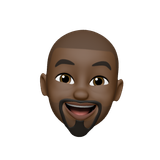How to Host Your OWN Private Recipe Book with Tandoor
In this video, I show you how to host your own private recipe book in Docker. It is a very quick installation, I have to say.
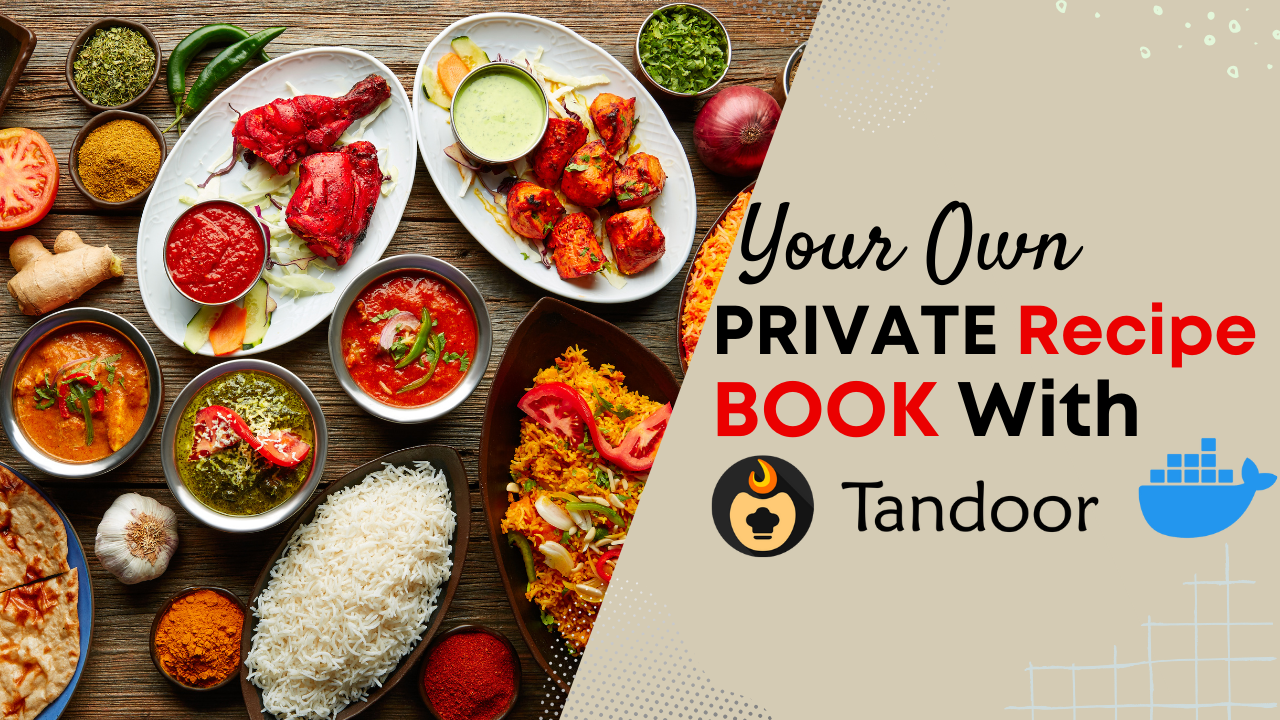
If you're a culinary enthusiast, you probably have a collection of cherished recipes that you'd like to organize and access easily. Tandoor is a fantastic open-source web application that allows you to host your very own private recipe book, as well as give you an upgrade from that printed version. In this guide, we will walk you through the process of setting up Tandoor on your server, so you can store and manage your favourite recipes securely.
What is Tandoor?
Tandoor is a web-based recipe management system that's perfect for those who love to cook and want to keep their recipes organized. It is built on open-source technologies, making it an ideal choice for IT enthusiasts, especially if you enjoy working with Linux distributions. Please note though that because we will be installing it in Docker, it can then be installed on either Linux, macOS, or Windows (yes, I moved Windows to the end on purpose).
Prerequisites
Before you start, you'll need the following:
- A Linux Server: Since you're into Linux distributions, choose a server with your preferred distribution (Ubuntu, for instance. I ♥️ Ubuntu).
- Docker: Docker is a containerization platform that allows you to run applications in isolated containers. If you've used Docker before, you're in good hands.
Step 1: Set Up Your Server
Assuming you have a Linux server, ensure that Docker is installed. If not, you can install it by following the official Docker documentation.
Step 2: Docker Compose File
Create a Docker Compose file to define the services you need for Tandoor. This should include the Tandoor application and a database service.
Here's a simple example of a Docker Compose file:
version: '3'
services:
tandoor:
image: tandoor/tandoor
ports:
- "8080:8080"
environment:
- DATABASE_URL=postgres://tandoor:tandoor@postgres/tandoor
- SECRET_KEY_BASE=your-secret-key
- TANDOOR_HOSTNAME=your-domain-name
postgres:
image: postgres:12
environment:
- POSTGRES_USER=tandoor
- POSTGRES_PASSWORD=tandoor
- POSTGRES_DB=tandoor
Make sure to customize the environment variables and ports according to your server setup.
Step 3: Deploy Tandoor
In your server's terminal, navigate to the directory where your Docker Compose file is located and run the following command:
docker-compose up -dThis will start the Tandoor and database services in detached mode.
Step 4: Configure Tandoor
Access your Tandoor instance via the server's IP address or domain name on port 8080 (or the port you specified in the Docker Compose file). For example, if your server's IP is 123.45.67.89, you can access Tandoor at http://123.45.67.89:8080. If you have installed Tandoor on the same computer that you're using, then the IP address will be 127.0.0.1, so you would access Tandoor at http://127.0.0.1:8080.
Follow the setup wizard to create your admin account and configure Tandoor according to your preferences.
Step 5: Start Adding Recipes
Now that Tandoor is up and running, you can start adding your favorite recipes. It's user-friendly and allows you to categorize and organize your recipes effortlessly. Why order in when you can cook the food yourself?

Conclusion
Tandoor is a wonderful solution for hosting your private recipe book. As an IT enthusiast and Linux aficionado, setting it up can be a rewarding project. So, go ahead and create your own culinary corner on a private website.
Here is the full video: