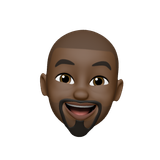Turning Dreams into Reality: Your Home Automation Journey Begins

Welcome to the first chapter of our Home Automation with Raspberry Pi series! If you've ever dreamed of transforming your living space into a smart haven, you're in the right place. In this article, we'll guide you through the initial steps to set up your Raspberry Pi and lay the foundation for your home automation adventure.
Step 1: Setting Up Your Raspberry Pi
Begin by obtaining a Raspberry Pi board and essential accessories like a microSD card, power supply, and keyboard. Follow these commands to flash the Raspbian OS onto your microSD card:
# Download the Raspbian image wget https://downloads.raspberrypi.org/raspbian_lite_latest # Use Etcher to write the image to the microSD card etcher-cli write path/to/raspbian_lite_latest.img
Insert the microSD card into your Raspberry Pi, connect it to your network, and power it up.
Step 2: Initial Configuration
Access your Raspberry Pi via SSH or connect a monitor and keyboard. Use the following commands to update and upgrade the system:
sudo apt update && sudo apt upgrade -y
Step 3: Setting up a Connection
Determine your Raspberry Pi's IP address using:
hostname -I
Now, you're ready to connect to your Raspberry Pi remotely using SSH:
ssh pi@your_pi_ip_address
Congratulations! You've laid the groundwork for your home automation project. Stay tuned for the next article, where we'll turn your Raspberry Pi into the central hub for your smart home. Get ready to witness your home transform with a touch of tech magic!
Remember, this is just the beginning of an exciting journey. Embrace the process, and let's turn those dreams of a smart home into a reality!