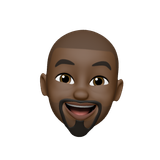Ubuntu Screen Resolution Problem in Hyper-V
You have just installed Ubuntu Desktop in Hyper-V, and you cannot increase the screen resolution. This article resolves this issue.
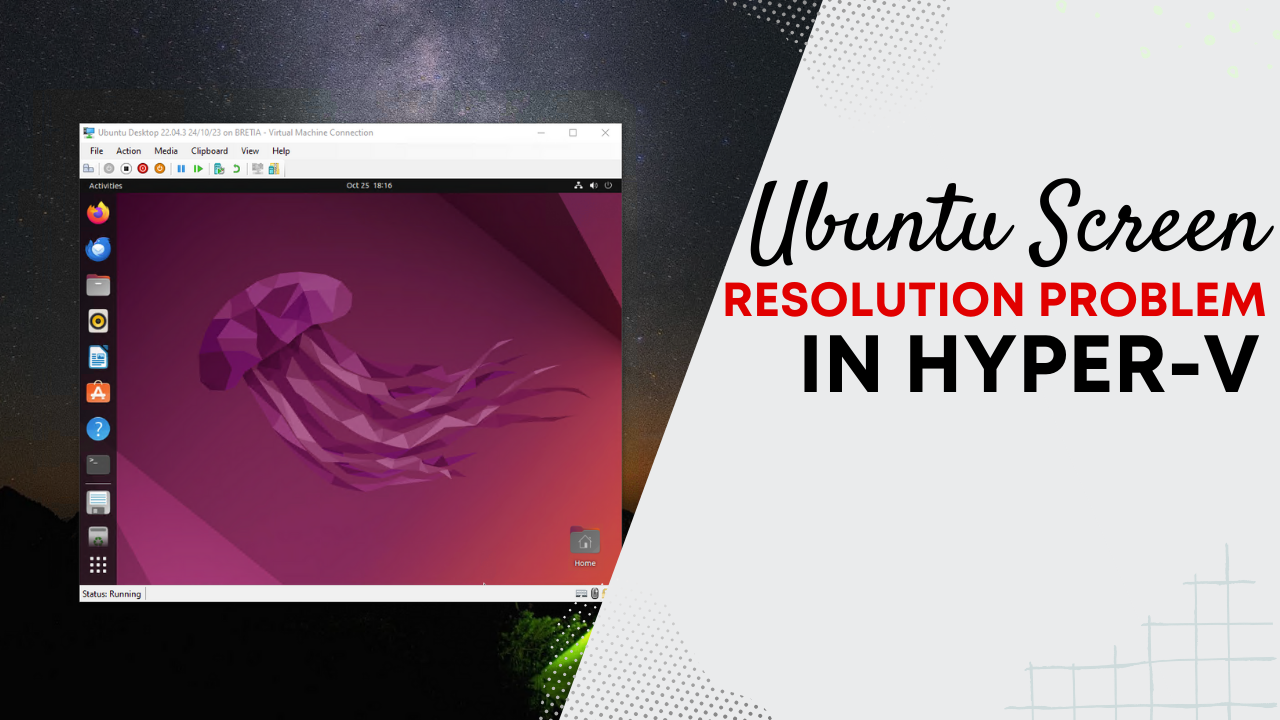
Have you had that experience where you boot your newly installed ubuntu VM in Hyper-V, only to see it come up as a tiny square in the middle of your screen? It is not a pleasant experience to see the VM not defaulting, but also being stuck into the 1024 x 768px screen resolution. In this video, I show you how to resolve this issue with a fix that allows one to set their Ubuntu Desktop VM to the host computer's monitor screen resolution.
Edit grub using the Nano text editor
sudo nano /etc/default/grubFind the line that has this content
GRUB_CMDLINE_LINUX="quiet splash"Change it to the following state
Add " video=hyperv_fb:1920x1080" to the end of the line. Feel free to replace "1920x1080" with your preferred screen resolution. If you have a 4K monitor, please use "3840x2160" and then let me know how it looks.
GRUB_CMDLINE_LINUX="quiet splash video=hyperv_fb:1920x1080"Update Grub
sudo update-grubRestart the virtual machine
sudo reboot now