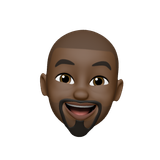Working with Docker Containers
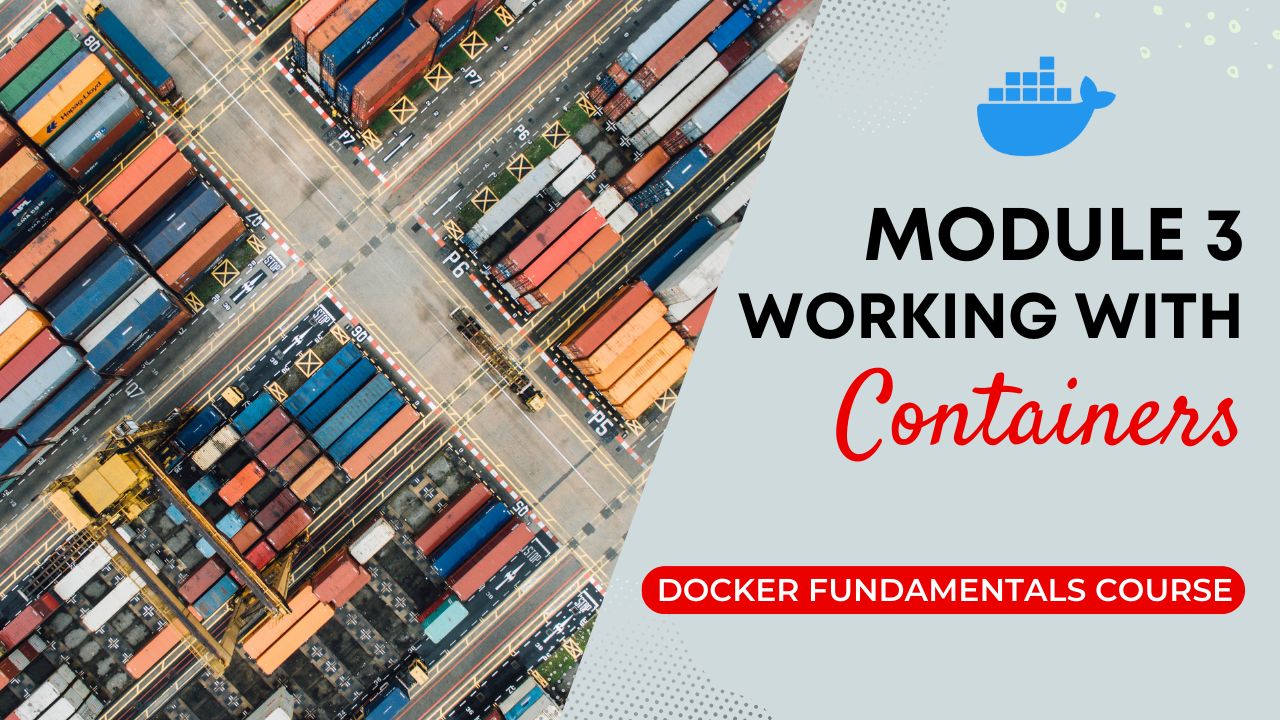
Welcome back to RED ALT Key's Docker series! In Module 3, "Working with Docker Containers," we'll unravel the fundamental operations that form the backbone of Docker mastery. Whether you're a seasoned developer or just starting, understanding these essentials will empower you in managing containers seamlessly.
Pulling Docker Images:
Our journey kicks off with the foundational step of pulling Docker images. Execute the following command to grab the latest version of the Ubuntu image from Docker Hub:
docker pull ubuntu:latest
Creating and Managing Containers:
Now, let's delve into the core of Docker – creating and managing containers. Run the command below to create an interactive container with an Ubuntu image:
docker run -it --name ubuntu_container ubuntu:latest /bin/bash
This command initiates an interactive Bash shell within the container named "my_first_container." Feel the power of containerization as you navigate and execute commands within this isolated environment.
Running and Stopping Containers:
Understanding the lifecycle of containers is crucial. Start a previously stopped container with:
docker start ubuntu_container
And gracefully stop a running container using:
docker stop ubuntu_container
Inspecting Container Status:
Gain insights into your container's logs and details. Check the logs with:
docker logs ubuntu_container
For a comprehensive view of container details, use:
docker inspect ubuntu_container
Removing Containers:
Effective container management involves proper cleanup. Safely remove a stopped container with:
docker rm ubuntu_container
And here is a bonus command to forcefully remove a running container if needed:
docker rm -f ubuntu_container
Hands-On Exercises:
Solidify your understanding through hands-on exercises:
- Creating Your First Docker Container: Pull an image and create an interactive container.
- Running and Stopping Containers: Experience the lifecycle of containers.
- Inspecting Container Status: Explore logs and detailed container information.
- Removing Containers: Master the art of cleanup.
Our journey doesn't end here! In Module 4, we'll elevate our skills by exploring the creation of custom Docker images. Stay tuned for an exciting adventure into container customization.
Remember, liking and subscribing keep you updated on our Docker insights. Join us on this Docker journey, and let's containerize with confidence! 🐋✨